
You can download the OverDrive App to read e-books and listen to audiobooks on most popular devices, including your Mac or Windows computer, iPad or other Apple device, Kindle, and more.
For a full list of devices and their compatibility, please visit the OverDrive Device Resource Center.
You can check the troubleshoot page for tech support or send your question to us.
If you have trouble signing into the MSSU Proxy: check this page, contact the IT help desk at 417-659-4444 or helpdesk@mssu.edu.
MOBIUS OverDrive Collection: contributed and shared by participating MO libraries.
All current MSSU faculty, staff, and students may access the OverDrive collection.
You need to sign in using your MSSU login.
Can borrow up to 10 items at a time for 14 days.
Can browse by subject, Collections and Kindle books.
Can filter by Interest Levels, ATOS Levels, Lexile Level, and more.
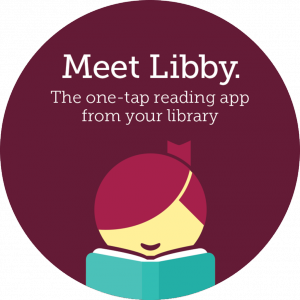
Install the Libby app from your device's app store.
Or, visit libbyapp.com in your Chrome, Firefox, Safari, or Edge browser.
In Libby, follow the prompts to find your library: Missouri Southern State University and login with the first part of your email (before the @ symbol) and your Pin Password.
Browse your library's collection and borrow a title.
Borrowed titles appear under Shelf > Loans and download to the app automatically when you're connected to Wi-Fi, so you can read them when you're offline.
From your Loans, you can:
If you need more help with Libby, please visit Libby Help. Happy reading!
To check out a item, please simply click the 'Borrow' link in blue and the book will be placed in your bookshelf. The default checkout period is 14 days, but you can change this to 7 days in the setting menu under 'Lending periods'.

If the book you want to checkout is already checked out, you can place a hold on it by selecting the 'Place a Hold' link.
You will be prompted to sign in (if you haven't already) and asked for an email address, so that you can receive notification when the book is available for you to use.

You never have to worry about returning your eBooks and audiobooks on time, because they will automatically expire at the end of the lending period.
Alternatively, you can return a book early by navigating to your bookshelf and clicking the 'Return' link below the book image at any time during the checkout period.

This site is maintained by the librarians of George A. Spiva Library.
If you have a question or comment about the Library's LibGuides, please contact the site administrator.